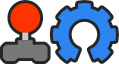Why gcc instead of Visual Studio on Windows? It is compiler with c++11 support which can be used also in older operating system such as Windows XP or Vista. It is also useful if you prefer gdb debugger or Code Blocks IDE instead of Visual Studio.
Download MinGW installer:
https://sourceforge.net/projects/mingw/ ... t/download
Install it and add path to compiler to your PATH environment variable if it's not already added.
- Run to: My Computer -> Properties -> Advanced system settings -> Environment variables
- Look at system variables and find there PATH variable
- Add there path to compiler. It will look for example: "c:\MinGW\bin;C:\Program Files\CMake\bin;%SystemRoot%\system32;%SystemRoot%;%SystemRoot%\System32\Wbem"
You can also add there path to cmake for more comfortable work. Note that you cannot have there path to cygwin installation at the same time.
Open c:\mingw\bin directory in terminal and run:
- {l Code}: {l Select All Code}
mingw-get update
mingw-get install gcc-g++ gcc-core mingw32-base mingw32-make mingw-utils binutils pthreads pthreads-w32 gmp mpc mpfr libiconv msys-libxml2 zlib
You can also try to use compiler from Code Blocks IDE (but I didn't check it).
Download dependencies from:
http://sourceforge.net/projects/supertu ... p/download
and unpack it to stk-code directory instead of visual studio dependencies.
Source tree should look as follow:
- {l Code}: {l Select All Code}
> supertuxkart
>>> stk-assets
>>>>>> karts
>>>>>> tracks
>>>>>> ...
>>> stk-code
>>>>>> build
>>>>>> data
>>>>>> dependencies
>>>>>> src
>>>>>> ...
Open build directory in terminal and use cmake:
- {l Code}: {l Select All Code}
cmake .. -G "MinGW Makefiles" -DCMAKE_BUILD_TYPE=Debug
Current gcc version has a bug and it crashes (at least for me) during compilation of bullet in release mode. It's because you need to compile it in debug mode. If you have already MinGW configured properly, you can use Clang for release mode compilation
If cmake didn't show any errors, you can use:
- {l Code}: {l Select All Code}
mingw32-make
After compilation you need to copy libgcc_s_dw2-1.dll and libstdc++-6.dll libraries from your compiler path to build\bin folder. They are not included in dependencies because they are compiler-specific files. Other files should be already copied to bin directory.
Now you should be able to execute binary:
- open stk-code directory in terminal
- run build\bin\supertuxkart.exe
You can also copy all needed files to one directory. It should have structure as follow:
- {l Code}: {l Select All Code}
> supertuxkart
>>> data (copied from stk-code\data)
>>>>>> gfx
>>>>>> gui
>>>>>> karts (copied from stk-assets)
>>>>>> tracks (copied from stk-assets)
>>>>>> ...
>>> supertuxkart.exe (copied from build\bin)
>>> *.dll (copied from build\bin)
Make install is not supported atm. (it won't install dll files).
--------------------
To compile application in release mode (to workaround gcc bug) you can use clang. You can download it from there:
http://llvm.org/releases/3.5.0/LLVM-3.5.0-win32.exe
You can simply set following environment variables before run cmake. Run in terminal:
- {l Code}: {l Select All Code}
set CC=clang
set CXX=clang++
cmake .. -G "MinGW Makefiles"
Note that in this case you need to have also path to clang in PATH environment variable. You must also use clean build directory to do it. Anyway you need gcc because it is used as a linker and executable depends on libgcc and libstdc++ libraries.