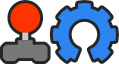This will try to teach you step by step how to get a texture into Red Eclipse, as well as give you an idea of how to make textures by walking you through the creation of the diffuse texture. If you do not want to go through making a diffuse texture, then you can download the sample ones after that part of the tutorial.
This tutorial assumes you have basic file manipulation knowledge, and paint.net, which can be freely
obtained from here : http://www.getpaint.net
I have the megalo filter pack, but I will be using the built-in filters.
First, open paint.net and make a new 512x512 image.
And add a noise filter :

Use the settings in the following screenshot :

Now, we will use a median filter to make our noise look more like metal. it is in the same effect group as noise.
Try to use these settings first, then play with them till you get something you like.

We are almost there, we just have to make it less patchy. Apply a motion blur filter.

This is our diffuse map, or the main texture. Save it as test.jpg on your desktop.
A normal, specularity, and height map are a little beyond the scope of this tutorial, so here are links to all of them as well as the diffuse, in case you didn't feel like making one yourself
Diffuse : https://www.dropbox.com/s/xukozd8jec9yuvj/test.jpg
Specular : https://www.dropbox.com/s/kkoaoaf01w6gb9o/test_s.jpg
Height : https://www.dropbox.com/s/dsbkez38mpcnyjs/test_z.jpg
Normal : https://www.dropbox.com/s/3ipr0465xmhhk19/test_n.jpg
NOTE : you need to rename them to :
Diffuse : test.jpg
Specular : test_s.jpg
Height : test_z.jpg
Normal : test_n.jpg
Fair warning, this is not made to be seamless, just to give you an idea of how to make your own.
Now, to add this texture to Red Eclipse, go to your main Red Eclipse directory, and inside of there, data.
Add a new directory named test. Put the 4 textures into this directory.
Also, create a new text file named package.cfg.
Open it and add
setshader bumpspecmapparallaxworld
setshaderparam "specscale" 0.3 0.3 0.3
setshaderparam "parallaxscale" 0.004 0.01
texture c "test/test.jpg"
texture n "test/test_n.jpg"
texture z "test/test_z.jpg"
texture s "test/test_s.jpg"
Save this file.
Now, to actually set this to be loaded by the game. Go back to the data folder, and look for the file called textures.cfg.
In this, add the line "exec "test/package.cfg"" at the bottom, without the outer quotes.
Save this, then turn on Red Eclipse, then press ` or / when you are in, enter "edit testing" without the quotes.
Select an area with the left mouse button, then press F2, your texture will be the last one on the last page