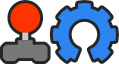I have played SuperTuxKart on and off for some 10 (or more) years now on my Linux machines. I have not play it for ~2 years now, but wanted to do it again (STK 1.4). On my previous installation (Ubuntu 18.04) the game just worked with two wheels that i have (one is for PS1, using PS-to-USB adapter, and another one is Genius Speed Wheel 3, PC native wheel). I have used jstest-gtk in the past to calibrate the wheels, then I have mapped buttons in STK the way I like it and that was it.
Now I'm on Ubuntu 22.04 and so far I have no idea on how to calibrate USB wheels anymore. I still can run jstest-gtk and calibrate the wheels (they show up on /dev/input/jsX), and by running jstest-gtk again I can confirm that calibrated values are saved (though, I have no idea where, haven't checked). But, when I start the game, it seems that it completely ignores calibrated values and makes the game unplayable with one of the wheels (Genius) whose default values make it constantly going to the left and going forward (also, reverse and right aren't recognized in config menu, I can move wheel left and game detects that, but when I move right, nothing happens, I cannot reassign that action).
Does anybody have some advice on how to calibrate the wheel in a way that STK would recognize it? I have a lot of Linux experience, but all info I could find on calibration is very old (5-6 years and older), from the time I had no problems with it. I also tried to find the meaning of values in STK's configuration file input.xml (to maybe manually correct the controls for the wheel), but was unable to find anything.
Sorry if I posted the question in the wrong place, in that case, can you please tell me where is appropriate...
2 posts
• Page 1 of 1
Help with calibrating USB wheel
Re: Help with calibrating USB wheel
To calibrate USB wheels for SuperTuxKart on Ubuntu 22.04:
1.Install jstest-gtk using the package manager.
2. Connect the USB wheels and run jstest-gtk to calibrate them.
3. Launch SuperTuxKart and configure the input settings.spacebar clicker
4 If needed, manually edit the input.xml configuration file to adjust values.
5. Restart the game and test the USB wheels.
6. Seek help from SuperTuxKart forums or community channels if issues persist.
1.Install jstest-gtk using the package manager.
2. Connect the USB wheels and run jstest-gtk to calibrate them.
3. Launch SuperTuxKart and configure the input settings.spacebar clicker
4 If needed, manually edit the input.xml configuration file to adjust values.
5. Restart the game and test the USB wheels.
6. Seek help from SuperTuxKart forums or community channels if issues persist.
- apworried
- Posts: 1
- Joined: 18 Dec 2023, 10:09
2 posts
• Page 1 of 1
Who is online
Users browsing this forum: No registered users and 1 guest